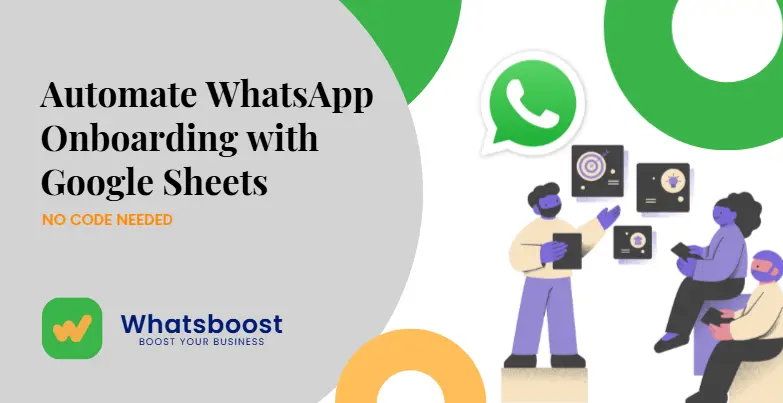
Automate WhatsApp Onboarding with Google Sheets – No Code Needed
Build flexible, multi-step WhatsApp onboarding flows directly from your Google Sheets with WhatsBoost. No API or coding skills required. Automate engagement from first contact to loyal user.
First impressions count—especially when onboarding new customers. But sending just a single welcome message rarely creates lasting impact. A well-structured onboarding journey includes timely guidance, helpful resources, and meaningful follow-ups.
WhatsBoost makes this process simple and scalable by allowing businesses to automate personalized WhatsApp onboarding flows directly from a Google Sheet—without the need for any coding, API integration, or developer support.
Why Multi-Step Onboarding Drives Better Results
Modern users expect clarity and continuous value—not just a “hello.” An onboarding experience spread across multiple touchpoints helps you:
-
Respond to new leads almost instantly
-
Educate users in digestible steps
-
Reinforce product benefits over time
-
Adapt messaging based on real-time behavior
-
Increase retention through guided interaction
All of this can be managed dynamically through your existing Google Sheets setup.
Structuring a WhatsApp Onboarding Flow Without Message Templates
Instead of predefined message scripts, think in terms of goals and actions at each stage of your user journey. Here’s how to frame your onboarding experience:
-
Initial Contact Phase
Introduce your brand and create an expectation of ongoing support and value. This sets the tone and builds trust from the beginning. -
Orientation Stage
Share information about what users should do next. This might include product tours, getting-started checklists, or resource hubs—delivered based on where the lead is in your funnel. -
Guidance and Encouragement
Keep users engaged by helping them understand key features or tasks they need to complete. Time these nudges based on signup time or progress status. -
Support and Feedback Loop
Enable two-way communication for any questions users may have. This makes the experience feel more human and shows that help is always available. -
Progress Acknowledgment
Recognize milestones or behaviors—like completing a task or hitting a usage goal—to increase motivation and satisfaction.
Each of these stages can be automated using your spreadsheet as the logic controller, with WhatsBoost delivering the corresponding WhatsApp messages.
Building Your Automated Onboarding with Google Sheets
1. Prepare Your Lead Data
Organize a Google Sheet that tracks each lead’s key details—name, signup time, preferred language, onboarding status, and more. Each column can serve as a trigger point for messaging.
2. Connect Your Sheet to WhatsBoost
Use WhatsBoost’s interface to securely integrate with your sheet. No coding is required. Simply map your data columns to message variables or decision triggers.
3. Design the Flow
Instead of writing full message templates, focus on defining:
-
Timing between each onboarding step
-
Conditions to trigger the next message (e.g., days since signup, status updated)
-
Content type for each stage (text, image, video, document, form)
4. Set Logic Rules
Create conditional workflows such as:
-
"If user signs up, trigger onboarding within 10 minutes"
-
"If a lead hasn’t engaged after 3 days, send a reminder"
-
"If a user completes a form, follow up with relevant next steps"
5. Track and Optimize
WhatsBoost provides detailed analytics—so you can measure message delivery, open rates, replies, and drop-offs. Use this insight to improve each step for better results.
Use Cases: Where This Works Best
-
Online Education Platforms: Guide learners through course access, updates, and assessments without manual follow-ups.
-
Software Products: Onboard users gradually—introducing features, collecting feedback, and promoting activation.
-
Ecommerce Brands: Use automated flows to turn new buyers into loyal customers through tailored engagement.
Best Practices to Maximize Engagement
-
Design flows that reflect your users' pace—not just your own agenda.
-
Mix content types—use video tutorials, quick tips, or how-to resources based on where users are stuck.
-
Monitor inactivity and respond accordingly—users who pause might need a prompt or clarification.
-
Personalize flows based on user traits like language, interest, or signup source.
-
Use milestones or triggers as an opportunity to add surprise value—like early access or expert tips.
Why Choose WhatsBoost for WhatsApp Onboarding Automation?
-
Instant Activation: New leads are messaged without delay—no manual triggers needed
-
No Coding or API Setup: Anyone on your team can build and manage workflows
-
Flexible Flow Editor: Modify sequences anytime based on performance or user needs
-
Built-in Segmentation: Tailor messages for different user types from one sheet
-
Smart Routing: Assign customer replies to the right team member automatically
Explore more: See full feature list | Start your free onboarding setup
FAQs
Can onboarding differ based on lead source or tag?
Yes. You can segment by any column in your sheet. Each segment can follow its own onboarding path.
How quickly are messages triggered?
WhatsBoost monitors your sheet every minute, ensuring rapid message delivery.
Does onboarding support two-way messaging?
Absolutely. Your users can reply at any time, and your team can respond or automate follow-ups.
Can I use multimedia in messages?
Yes. You can include videos, PDFs, links, images, or forms in any step of your onboarding.
Can I see analytics for each onboarding stage?
Yes. You get full visibility into what’s working, what’s being skipped, and where to improve.
Start Strong with Smarter Onboarding
Your onboarding process is your first real opportunity to impress new users. With WhatsBoost, you can turn a basic lead list into an interactive, automated, and personalized communication engine—powered entirely through your Google Sheet.
