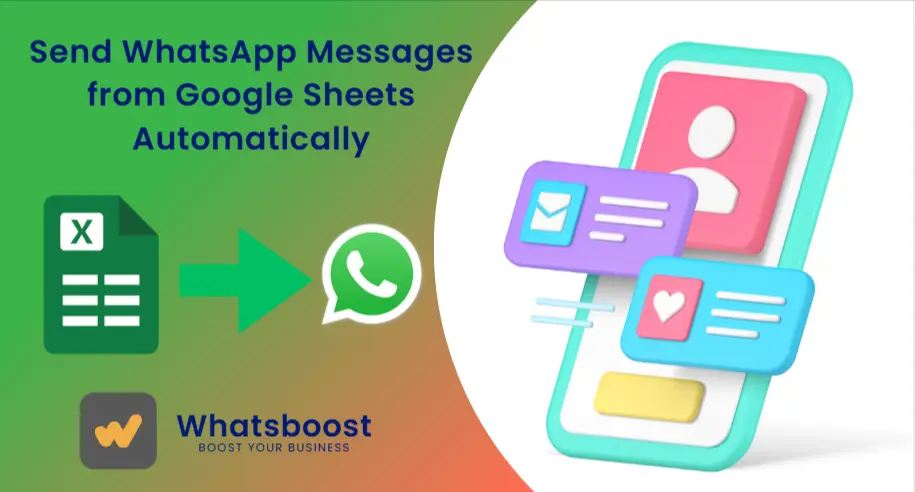
Send WhatsApp Messages from Google Sheets Automatically — No API, No Coding Needed
Learn how to send WhatsApp messages automatically from Google Sheets without using any API or extension. Automate reminders, updates & alerts using Whatsboost’s free inbuilt automation tools.
Managing your business communication can quickly turn into chaos when you have to send dozens or hundreds of WhatsApp messages manually from Google Sheets. Whether it’s order updates, payment reminders, or group notifications, copying and pasting each message is both time-consuming and error-prone.
That’s where Whatsboost simplifies everything. With its inbuilt automation system, you can send WhatsApp messages directly from Google Sheets—without any need for coding, third-party extensions, or the official WhatsApp Business API.
👉 Try Whatsboost Free and experience effortless WhatsApp automation for your business.
Why Connect Google Sheets with WhatsApp?
For most businesses, Google Sheets is the easiest way to manage customer or lead data. But when that information needs to be used for follow-ups or updates, manual handling slows everything down.
By integrating Google Sheets with WhatsApp using Whatsboost, you can:
-
Send messages in bulk without leaving your browser.
-
Personalize messages for each customer using data directly from the sheet.
-
Schedule reminders, updates, or notifications automatically.
-
Avoid the hassle of API setup or complex integrations.
This makes it perfect for e-commerce stores, service providers, educational institutions, or real estate businesses—anyone who relies on frequent customer communication.
How Whatsboost Enables Google Sheet to WhatsApp Message Automation
Unlike typical extensions or apps that depend on external APIs or limited features, Whatsboost has its own inbuilt APIs. This allows you to connect WhatsApp with Google Sheets seamlessly, giving you the power of enterprise-grade automation in minutes.
Here’s how it works 👇
Step 1: Prepare Your Google Sheet
Organize your data clearly.
Include columns such as:
-
Name
-
Phone Number (with country code)
-
Message Content
-
Status or Reminder Date
Whatsboost can map these fields automatically, ensuring accurate message delivery.
Step 2: Connect Your Google Sheet to Whatsboost
Within your Whatsboost dashboard, you can set up an automation using the Google Sheets trigger.
When a new row is added or updated in your sheet, Whatsboost can send an automated WhatsApp message instantly.
You don’t need coding or third-party connectors — Whatsboost’s inbuilt integrations handle everything natively.
Step 3: Create Your WhatsApp Message Template
Craft your WhatsApp messages using placeholders.
For example:
Hi {{Name}}, your order is confirmed and will be delivered by {{Date}}. Thank you for choosing us!
You can include images, PDFs, or videos directly in your message templates using Whatsboost’s media support feature.
Step 4: Automate & Send Messages
Once your message template is ready, link it with the Google Sheet trigger.
You can decide whether to:
-
Send messages instantly when a new row is added.
-
Schedule them based on the “Reminder Date.”
-
Trigger follow-up sequences (drip campaigns) automatically.
Whatsboost ensures your automation runs smoothly—even without the official WhatsApp API.
Step 5: Track and Monitor Message Delivery
Whatsboost’s dashboard gives real-time insights into:
-
Delivery status
-
Message failures (if any)
-
User responses
You can even categorize your contacts or leads based on message engagement.
This helps small and mid-sized businesses maintain consistent communication without hiring extra staff or managing manual message logs.
Why Choose Whatsboost Over Other WhatsApp Automation Tools
Most WhatsApp automation platforms rely on the official API or browser extensions that often come with restrictions.
Here’s how Whatsboost stands out:
| Feature | Whatsboost | Other Tools |
|---|---|---|
| Works Without WhatsApp API | ✅ Yes | ❌ Often Required |
| Inbuilt Integration with Google Sheets | ✅ Yes | ❌ Needs Zapier/Extensions |
| Send Attachments (PDF, Video, Images) | ✅ Yes | ⚠️ Limited |
| Easy Setup (No Coding) | ✅ 5-Minute Setup | ❌ Complex |
| Free Trial Available | ✅ Yes | ⚠️ Sometimes Paid |
👉 Try it yourself — Start Free Trial
Use Cases of Whatsboost + Google Sheets Integration
This integration can serve multiple business needs:
1. Appointment or Meeting Reminders
When a new row with date and time is added in Google Sheets, Whatsboost sends a reminder message automatically on WhatsApp.
2. Order and Delivery Updates
E-commerce stores can update the delivery status in Google Sheets — Whatsboost sends an instant message to the customer.
3. Payment Collection Reminders
Automate payment due alerts directly from your spreadsheet. Customize messages with customer names, invoice numbers, and due dates.
4. Feedback and Review Collection
Once a sale is marked as “completed” in your sheet, Whatsboost can trigger an automated WhatsApp message asking for customer feedback.
5. Team Notifications
Businesses can also use this setup internally — for example, to notify team members about new tasks, inventory alerts, or meeting changes.
Advantages of Using Whatsboost for WhatsApp Automation
✅ No API Required – You don’t need any official API or complex setup.
✅ Secure and Scalable – Built for startups and large teams alike.
✅ Multi-Media Messaging – Send images, videos, documents, and templates.
✅ No Chrome Extension Needed – Works directly from the cloud.
✅ Simple 5-Minute Setup – Start sending messages within minutes.
FAQs — WhatsApp + Google Sheets Integration
1. Can I send bulk WhatsApp messages from Google Sheets without coding?
Yes. With Whatsboost, you can directly connect your Google Sheets to WhatsApp and send personalized bulk messages without coding or using the WhatsApp Business API.
2. Does Whatsboost work for WhatsApp group messages?
Absolutely. You can configure Whatsboost to send updates or alerts to specific WhatsApp groups using Google Sheets data.
3. Can I send media attachments with the messages?
Yes. Whatsboost supports image, video, and document attachments directly in your WhatsApp templates.
4. Is Whatsboost free to use?
Whatsboost offers a free trial so you can experience WhatsApp automation before subscribing.
5. How safe is Whatsboost for my customer data?
All data transfers between Whatsboost and Google Sheets are secure and encrypted, ensuring your business data remains private.
Final Thoughts
Manual communication is the biggest time-drainer for growing businesses. Connecting Google Sheets and WhatsApp using Whatsboost lets you turn hours of repetitive messaging into minutes of smart automation.
Start your free trial at 👉 https://whatsboost.in and explore how easy it is to automate WhatsApp communication directly from Google Sheets.
